Take a benchmark result and a backup
Before you start optimizing your site – you should take stock of the current loading time of some of your main pages. This will help you know the areas that need improvement.
Install a Lightweight WordPress Theme
Choosing a clean, minimal and lightweight can work wonders when it comes to speed up WordPress. Note that we can always create a super fast custom theme for your WordPress website.
Install a Useful Caching Plugin
Installing the right caching plugin should be your second most important action to speed up WordPress. By installing a caching plugin you will help save a lot of your resources (reduce and reuse) and your webserver will load web pages quickly. This is because, instead of sending a request to the MySQL database (the WordPress database engine) to find and load the requested page(s) or content, then having to render the pages in PHP (the programming language of WordPress) the caching plugin will store a warm (i.e. recent) copy of your web pages in a temporary file
Enable Compression
Websites today tend to have a lot of files and content to deliver to the visitor. Such data can get significant in size, so we need to take steps to make reduce the size of the data to be sent. This can be done by enabling compression – another essential step to speed up WordPress.
Get Rid Of The Plugins You Don’t Need
When using the WordPress platform to build a website, you might become both overwhelmed and excited by the wide variety of plugins available online. Go through the WordPress plugins on your site and check if you really need that plugin. If you don’t deactivate it first and leave it for a few days to ensure nothing breaks. If after a few days, it’s clear that you didn’t need the plugin, you should uninstall it. You should strive to remove as many plugins as possible, keep your site as lean as possible from plugins. The more plugins you remove the faster your website will be.
Delete Themes That You Aren’t Using
When building your WordPress powered site, chances are that you installed many different themes to find one best suit your needs. Eventually, you settled on one theme that you are using right now. But, each theme that is left on the server is also creating a performance impact.
Optimize Your Website Image Size
Images are a critical component of a website and help increase user engagement. However, they are quite large in size and are one of the main reasons that can slow down a site. Just like we already suggested compressing data of your site, you should also take the necessary to compress and optimize all the images of your site (reduce). This reduces the overall size of each page that needs to be sent to your visitors, making it faster to load.
Use Different Image Formats
While compressing images is a good start, one must keep in mind two things. Certain image formats such as PNG by their very nature and the way they work will always be quite large. On the other hand, image formats such as JPG are lossy by their very nature, even though they are small. This means, that by choosing these formats, you always have to make a compromise: size vs quality. Small images lose quality, while large, good quality images are slow to download.
Signup to a CDN
Many popular and big WordPress blogs, such as our site and other high-traffic blogs use a Content Delivery Network (CDN). A CDN’s specific job is to speed up WordPress by moving heavy content to a location that is physically close to ANY visitor.
Optimize Your WordPress Website Database
All of your WordPress website content (like posts, comments, etc.) will get stored in the database. In addition to this, the database also stores all the settings of your site, including the theme and plugin settings. If you update your site quite frequently, your database is bound to grow in size over time
Avoid “Trackbacks” and “Pingbacks”
Trackbacks and Pingbacks are great ways that help WordPress bloggers and publishers to communicate with readers. However, approving trackbacks and pingbacks will display a link and a short description (i.e. excerpt) of an article in the comments section of your site/blog. Sadly this feature typically attracts spammers. In fact, chances are that most of the trackbacks and pingbacks you’re receiving are spam.
Fix and make Adjustments to the Gravatar Image
If your WordPress website comes with Gravatar support, then every time a user leaves a comment on your blog, each users’ gravatar image will be automatically added next to their comment. This means that the more users’ will post a comment, the more gravatar image requests will be sent to the Gravatar servers, which will eventually slow down your site. This is because every visitor needs to request and download the Gravatar images of all the previous comments. A recommended option would be the Gravatar image to “blank”.
Optimize the Reading Settings
A WordPress blog page by default displays 10 posts per page, but you can change this if you want to show more. However, choosing to show a higher number of posts on each page can have a significant impact on your blog’s load times. Thus, to speed up WordPress and ensure fast loading time of your WordPress blog make sure that the default setting in your Reading page is set to 10 posts per page.
Get Rid Of Accumulated Overhead
The WordPress database stores plenty of extra (and unnecessary) data, including revisions, meta-data (or custom fields), trashed items, and much more. Reduce the number of revisions to improve performance.
Improve Script Loading Using Google Libraries or Defer
By default, any standard WordPress site load common JavaScript (or JS) libraries directly from a WordPress install. This can slow down the performance of your site or blog since users are required to download that JS file from your site. Using the files from Google’s AJAX Libraries CDN provides improved performance of your WordPress website
Use Query Monitor to identify plugin bottlenecks
Sometimes, it is possible that a specific plugin is causing a problem, taking too long to perform its tasks. It could possibly be one of your currently installed plugins that are causing your site to load slowly. Use the Query Monitor plugin to fix this issue.
Opt For a Good Fast Web Hosting Service
Most people who are just starting out with creating a new website will find that a shared host appears to be a good bargain. A shared, cheap host comes with a hidden cost that you need to be aware of. Most times, a shared or cheap hosting server will make your website speed incredibly slow, and could potentially completely stop serving your customers if and when you receive spikes of traffic to your website. Our hosting plans have got you covered.
Upgrade the PHP version
WordPress runs on the PHP programming language. As you know, WordPress frequently issues new versions that can include performance upgrades, but with PHP also being software, the organization behind PHP also issues new versions of PHP. Most major versions of PHP introduce several performance improvements that can sometimes increase performance quite dramatically.
Upgrade the MySQL version
In the last few years, MySQL has been acquired by Oracle. When this happened new versions of MySQL were created such as MariaDB or Percona Server. MariaDB has very good performance, faster than the older versions of MySQL. You could consider changing from MySQL to MariaDB or another flavour of MySQL (or test and see whether this could give you website a marked improvement if you set these up).
Upgrade to LiteSpeed or NGINX webserver
Most web servers typically run on the Apache webserver. While this is a good generic web server, it is not the best option when it comes to performance. LiteSpeed and NGINX are two other web servers that are highly-tuned for performance. LiteSpeed in particular (the server that powers our site) has a significantly better performance than Apache and is a plug-in replacement for Apache (i.e. you don’t have any changes in configurations files to make)
Switch your database tables to InnoDB storage engine
Some WordPress databases, actually most of them, use the MyISAM storage engine. The MyISAM storage is outdated, and other faster and better technologies exist.
Use and configure OPCache
PHP OPcache is an opcode cache: OPcache speeds up PHP performance by storing precompiled script code in memory, removing the need for PHP to load and parse those scripts on each request.
For more tips and further explanations, you can always contact us
Hoping this article would be of great help to WordPress Users and Developers.
Extra Bonus
Preload your fonts. This simple technique can save you up to 0,5sec of load time with a single line of code. It’s worth a try.




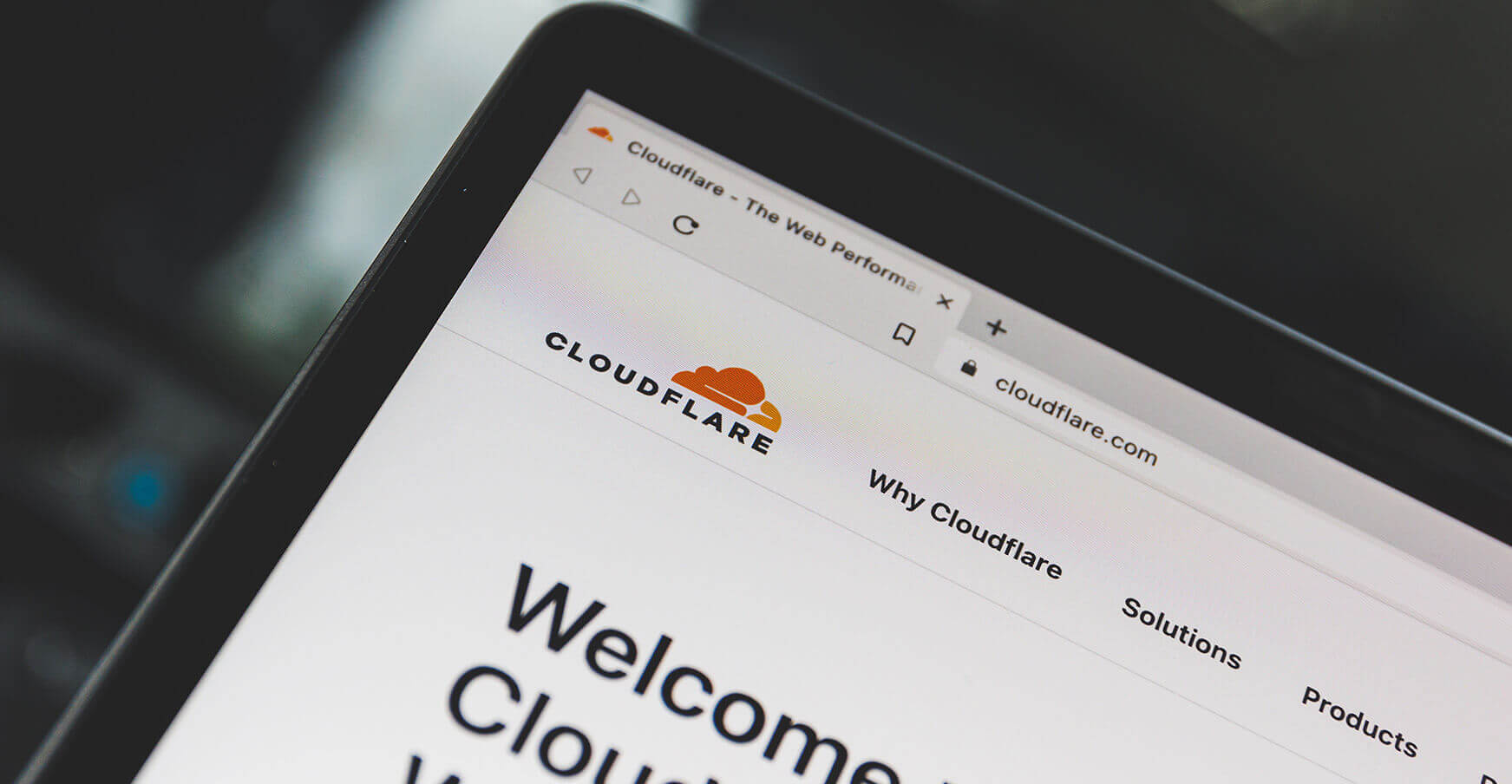
thank you for your article .your article such a very helpful for me.i want another article from you.